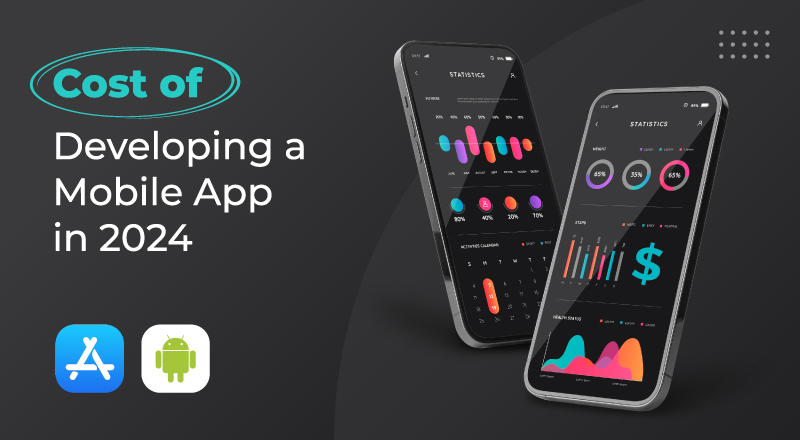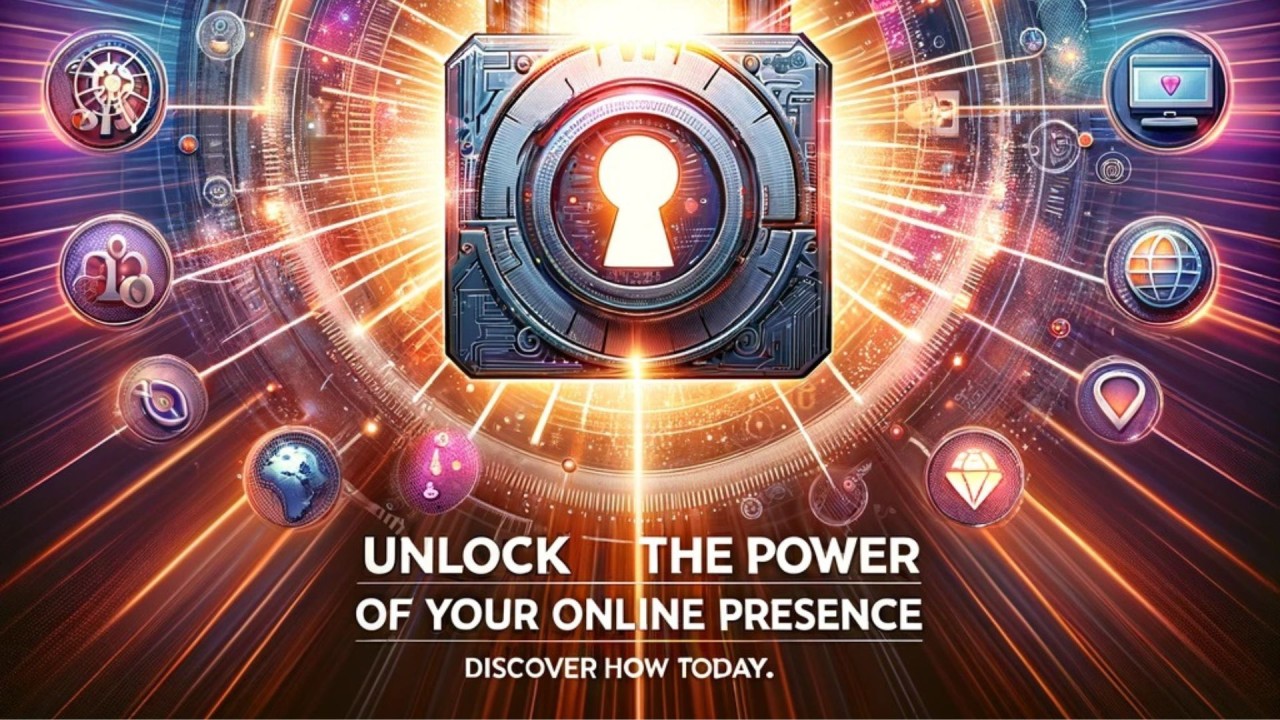Encountering a “Server Busy” error in QuickBooks Desktop can be frustrating, especially when you need to get work done. This error message indicates that QuickBooks is unable to complete a process or task because it is waiting for a response from a server or another program.
There can be several reasons why you might encounter the “Server Busy” error in QuickBooks Desktop, some of which include:
- Insufficient system resources: If your computer does not have enough memory, disk space, or processing power, it may not be able to run QuickBooks effectively, leading to a “Server Busy” error.
- Conflicts with other programs: If another program or application on your computer is using the same resources as QuickBooks, it may cause conflicts and result in the “Server Busy” error.
- Antivirus software: Some antivirus software may interfere with QuickBooks processes and cause the “Server Busy” error. This can happen if the antivirus software perceives QuickBooks processes as a threat and blocks them.
- Damaged QuickBooks installation: If QuickBooks files or components are damaged or corrupted, it can cause the “Server Busy” error. This can happen due to various reasons, such as power failures, hardware failures, or software bugs.
- Network issues: If your QuickBooks company file is stored on a network drive or accessed over a network, network issues such as connectivity problems, slow network speed, or high network traffic can cause the “Server Busy” error.
To resolve the “Server Busy” error in QuickBooks Desktop, you can try the following solutions:
- Close other programs: Close any other programs or applications that may be using the same resources as QuickBooks.
- Restart your computer: Restarting your computer can help clear any temporary files or processes that may be causing conflicts with QuickBooks.
- Disable antivirus software: If you suspect that your antivirus software is causing the “Server Busy” error, try disabling it temporarily and see if that resolves the issue.
- Repair QuickBooks installation: Use the QuickBooks installation repair tool to repair any damaged or corrupted QuickBooks files or components.
- Check network connectivity: If you’re accessing QuickBooks over a network, check your network connectivity and ensure that your network speed is sufficient for QuickBooks to run smoothly.
- Contact QuickBooks support: If none of the above solutions work, contact QuickBooks support for further assistance.
In summary, encountering a “Server Busy” error in QuickBooks Desktop can be frustrating, but there are several solutions you can try to resolve the issue. By identifying the underlying cause and using the appropriate solution, you can get back to using QuickBooks and completing your tasks.
How to Overcome QuickBooks Desktop Server Busy Error?
If you are encountering a “Server Busy” error in QuickBooks Desktop, there are several steps you can take to overcome the issue. Here are some possible solutions:
- Restart QuickBooks: Close QuickBooks and restart it to see if the “Server Busy” error resolves on its own.
- Close other programs: Close any other programs or applications that may be using the same resources as QuickBooks.
- Check for updates: Ensure that QuickBooks is up-to-date with the latest software updates and patches.
- Repair QuickBooks installation: Use the QuickBooks installation repair tool to repair any damaged or corrupted QuickBooks files or components.
- Disable antivirus software: If you suspect that your antivirus software is causing the “Server Busy” error, try disabling it temporarily and see if that resolves the issue.
- Clear temporary files: Clearing temporary files on your computer can help free up resources and resolve the “Server Busy” error. To do this, go to your computer’s Disk Cleanup tool and select the appropriate options to clear temporary files.
- Adjust QuickBooks settings: Adjusting QuickBooks settings such as the number of users or background processes can help optimize performance and resolve the “Server Busy” error.
- Upgrade your hardware: If your computer does not have enough memory, disk space, or processing power, consider upgrading your hardware to better support QuickBooks.
- Contact QuickBooks support: If none of the above solutions work, contact QuickBooks support for further assistance.
By trying these solutions, you can overcome the “Server Busy” error in QuickBooks Desktop and resume your work with the software.